Re-pair Bluetooth earbuds for stereo sound Windows issues can be frustrating when you’re trying to enjoy your favorite music or watching videos. Whether you’re experiencing mono audio, poor sound quality, or connection problems with your wireless earbuds, this comprehensive guide will help you restore full stereo functionality on Windows 10 and Windows 11 systems.
Understanding Bluetooth Audio Profiles and Stereo Sound Issues
Bluetooth audio problems often occur when Windows uses a mono or low-quality audio format that disables stereo output, particularly with Bluetooth Low Energy Audio (LE Audio) earbuds when they aren’t properly paired during the initial connection process. When only one earbud connects successfully, you’ll experience the frustrating single-channel audio problem.
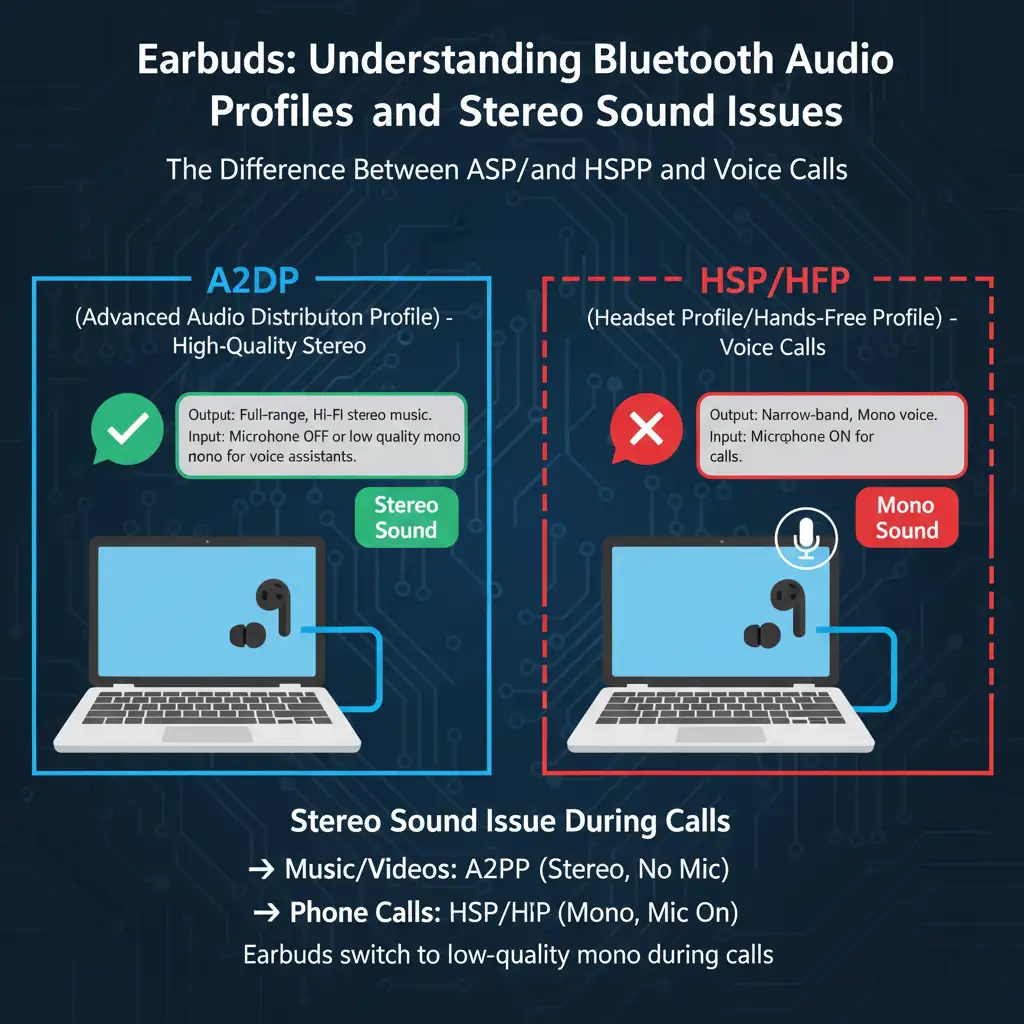
The most common causes include incorrect audio profiles being selected (hands-free vs. stereo), outdated Bluetooth drivers, interference from other devices, and improper pairing procedures. Understanding these underlying issues is crucial for implementing the right solution.
Step-by-Step Guide to Remove and Re-Pair Your Bluetooth Earbuds
Method 1: Complete Device Removal and Fresh Pairing
The most effective solution involves completely removing your Bluetooth earbuds from Windows and performing a fresh pairing process. Follow these detailed steps:
Step 1: Remove Existing Bluetooth Connection
- Press Windows key + I to open Settings
- Navigate to Bluetooth & devices (Windows 11) or Devices > Bluetooth & other devices (Windows 10)
- Locate your earbuds in the device list
- Click the three dots (More options) next to your earbuds
- Select “Remove device” and confirm by clicking “Yes”
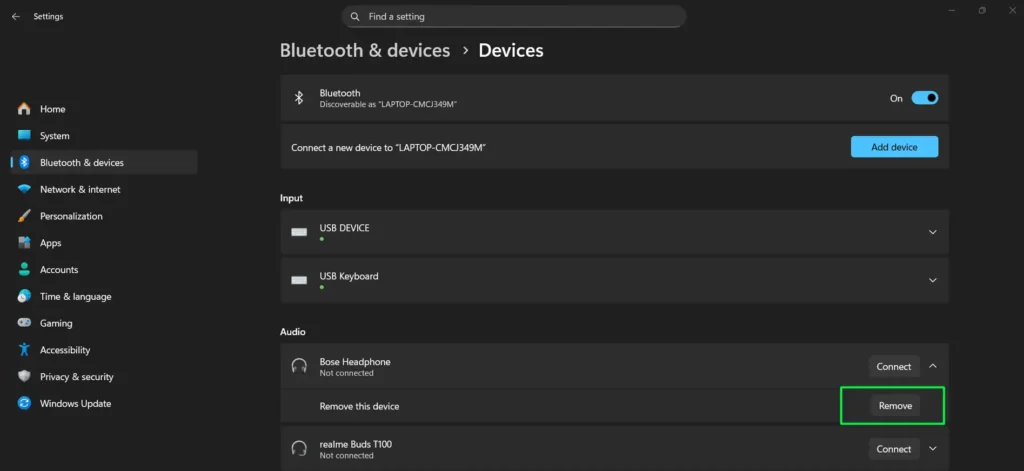
Step 2: Reset Your Earbuds
- Place both earbuds in their charging case
- Follow your manufacturer’s specific reset instructions
- Most earbuds require holding the pairing button for 10-15 seconds
- Look for LED indicators confirming reset mode (usually blinking red/blue)
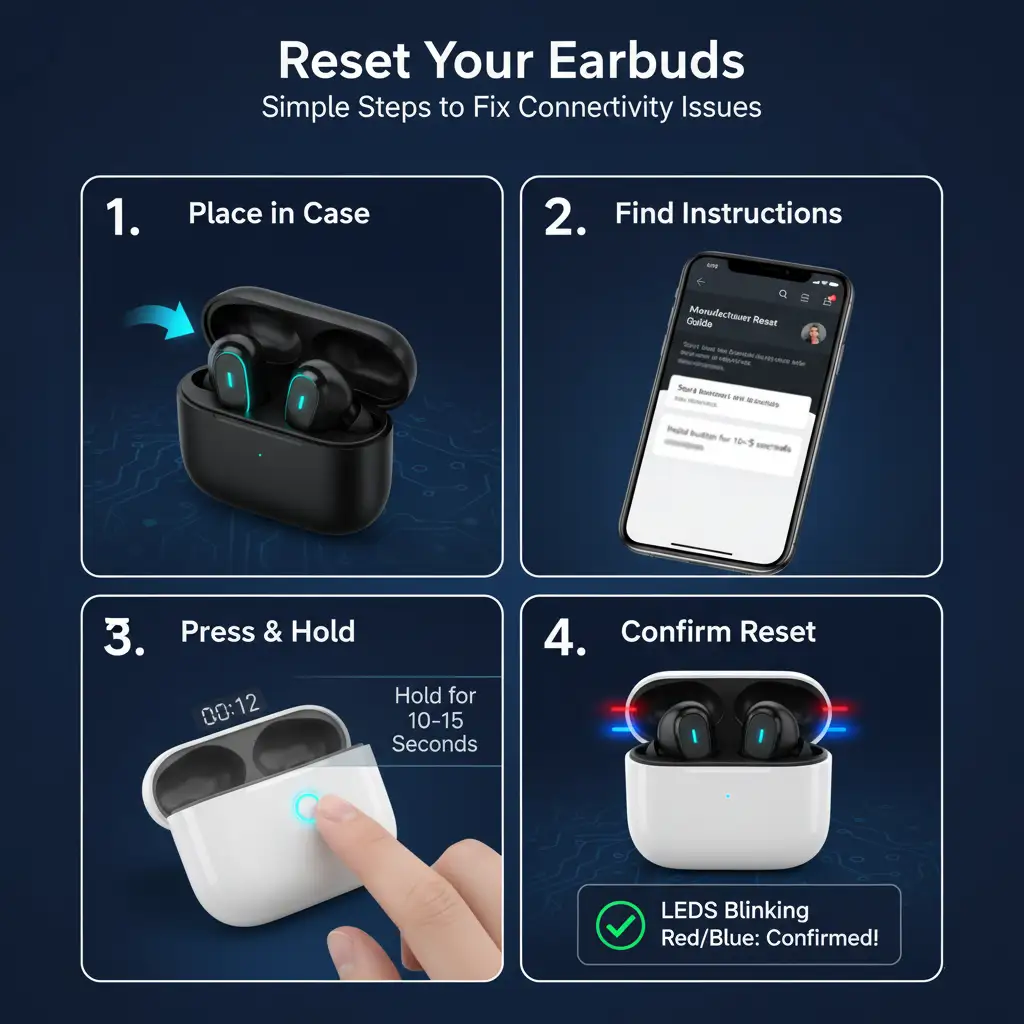
Step 3: Enable Pairing Mode
- Remove earbuds from the charging case
- Activate pairing mode according to manufacturer instructions
- Ensure both earbuds are in pairing mode simultaneously
- Keep earbuds close to your Windows device (within 3 feet)
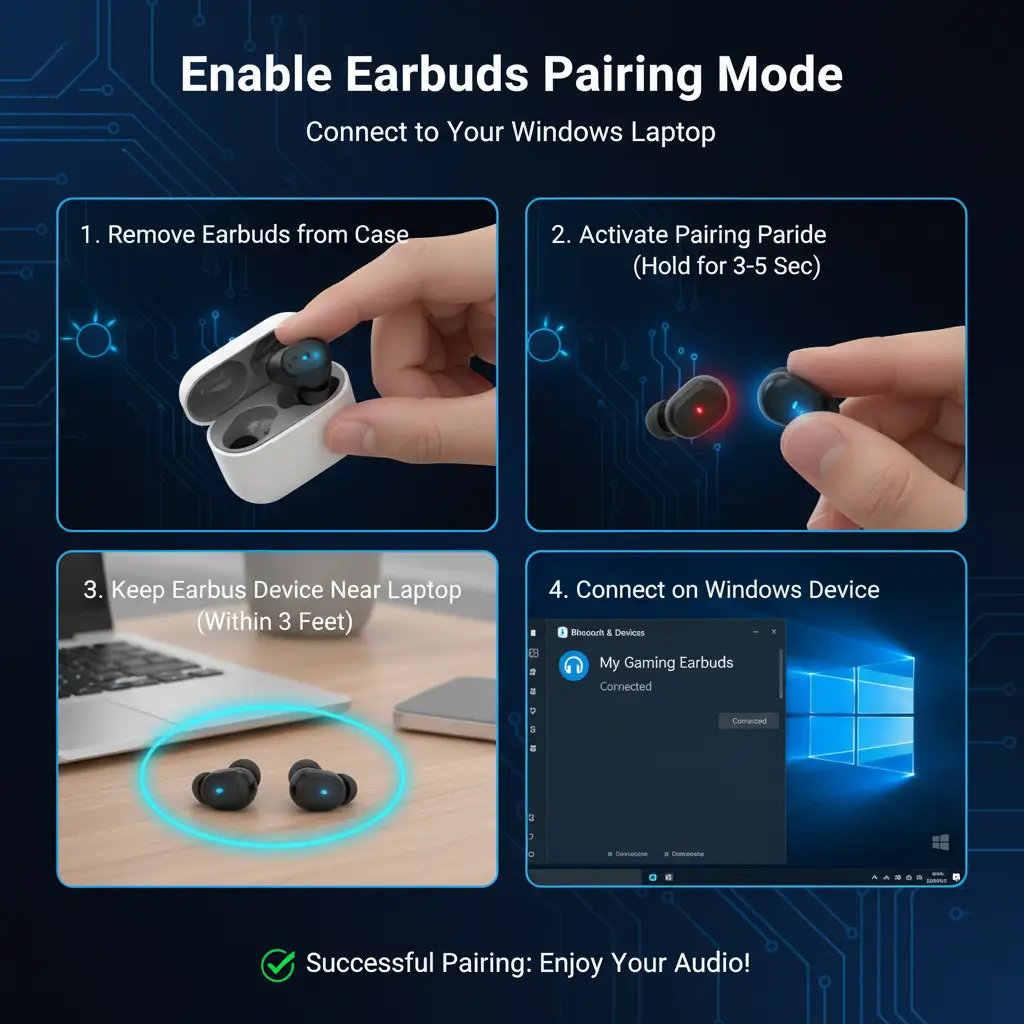
Step 4: Re-Pair with Windows
- In Windows Settings, click “Add device”
- Select “Bluetooth” from the device type options
- Wait for your earbuds to appear in the available devices list
- Click on your earbuds to initiate pairing
- Wait for the “Connected” confirmation message
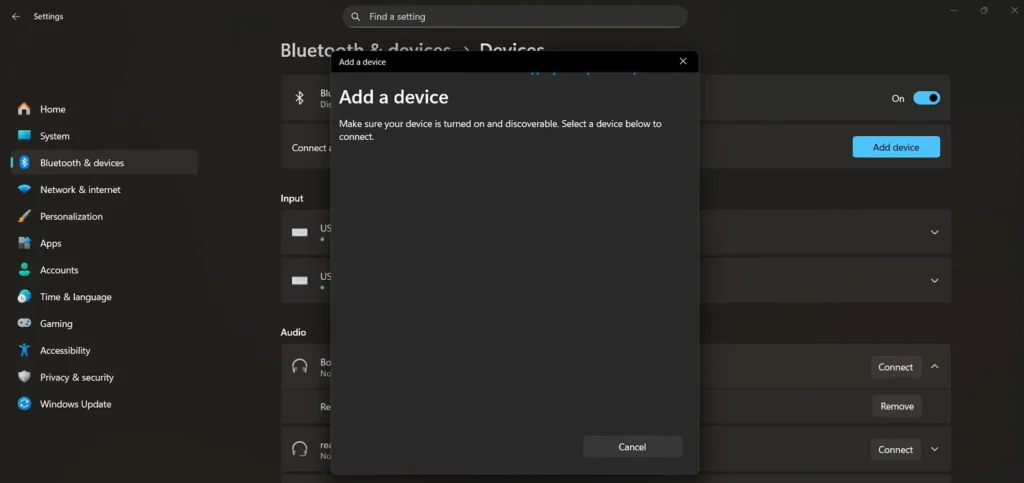
Method 2: Audio Format Configuration
Sometimes Windows selects an incorrect audio format that prevents stereo playback. Here’s how to fix this:
- Right-click the speaker icon in your system tray
- Select “Open Sound settings”
- Under Output, select your Bluetooth earbuds
- Click on “Device properties”
- Navigate to “Additional device properties”
- Go to the “Advanced” tab
- Select “2 channel, 16 bit, 48000 Hz (DVD Quality)” from the dropdown
- Click “Apply” and test your audio
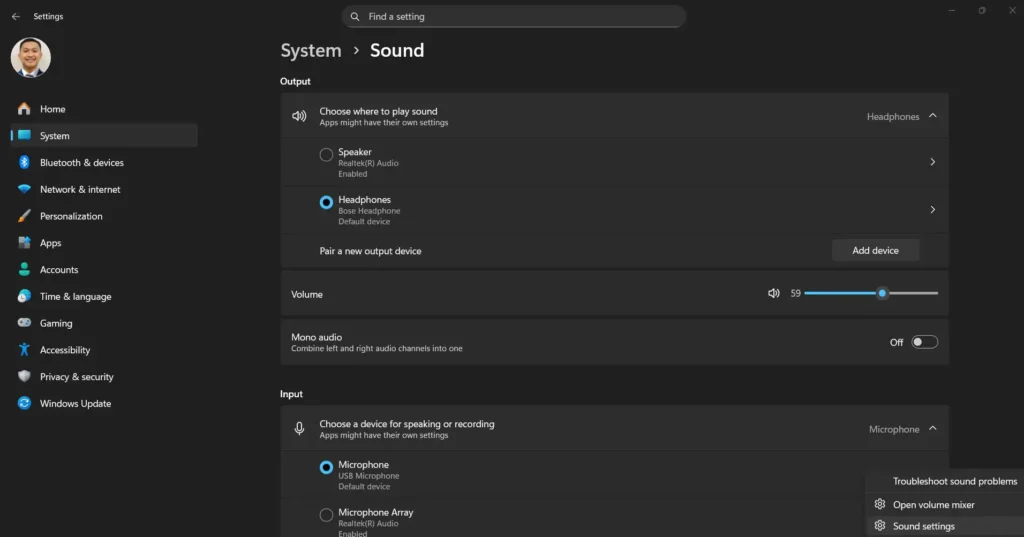
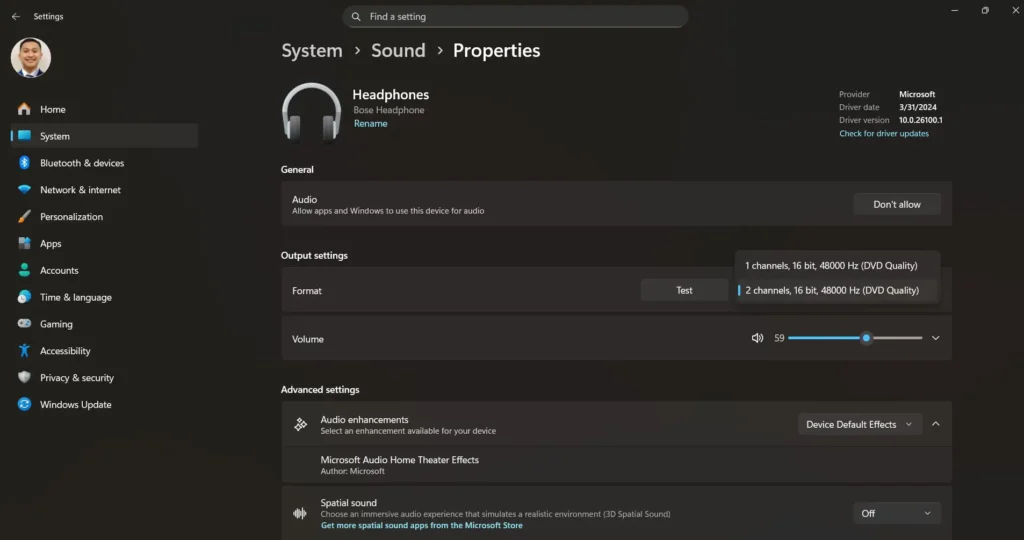
Resolving Hands-Free vs Stereo Profile Issues
One of the most common problems occurs when Windows connects your earbuds using the hands-free profile instead of the stereo audio profile. This results in poor audio quality and mono sound.
Accessing Sound Control Panel
To properly configure your audio profiles, you’ll need to access the traditional Sound Control Panel:
- Right-click the speaker icon in the taskbar
- Select “Open Sound settings”
- Scroll down and click “More sound settings”
- This opens the Sound Control Panel with Playback and Recording tabs
Configuring Proper Audio Profiles
In the Sound Control Panel, you should see your Bluetooth earbuds listed twice:
- [Device Name] Stereo (high-quality stereo output)
- [Device Name] Hands-free (low-quality mono with microphone)
To enable stereo audio:
- In the Playback tab, right-click on the Stereo version
- Select “Set as Default Device”
- Right-click on the Hands-free version
- Select “Disable” if you don’t need microphone functionality
- Click “Apply” to save changes
Troubleshooting Bluetooth Driver Issues
Outdated or corrupted Bluetooth drivers frequently cause stereo audio problems. Here’s how to address driver-related issues:
Updating Bluetooth Drivers
- Press Windows key + X and select “Device Manager”
- Expand the “Bluetooth” section
- Right-click on your Bluetooth adapter
- Select “Update driver”
- Choose “Search automatically for updated driver software”
- Restart your computer after installation
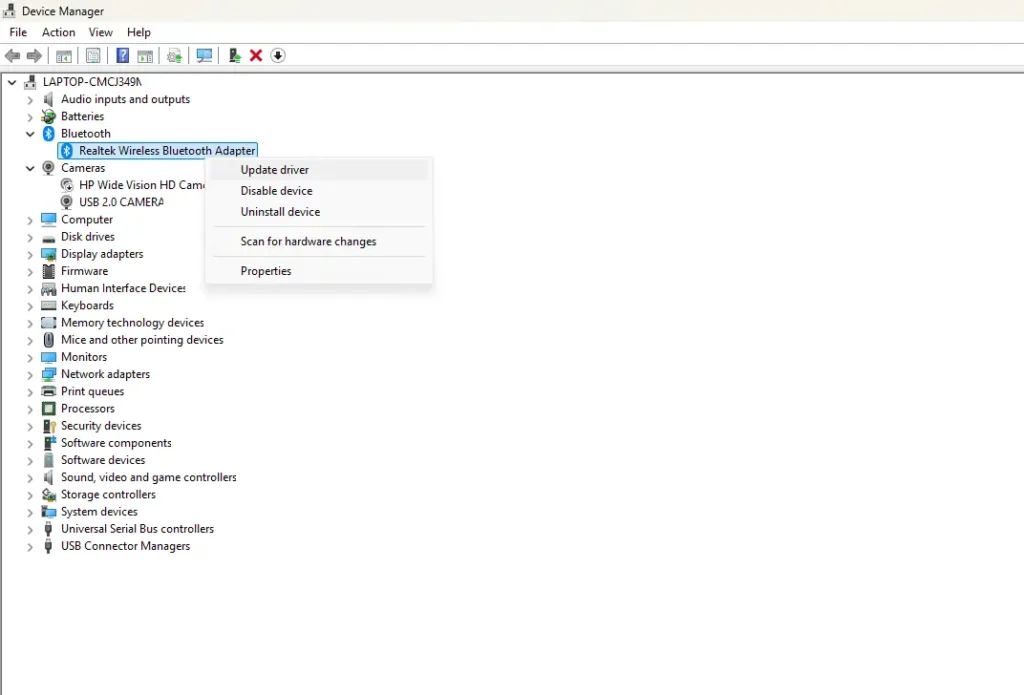
Rolling Back Problematic Drivers
If issues started after a recent driver update:
- Open Device Manager and locate your Bluetooth adapter
- Right-click and select “Properties”
- Go to the “Driver” tab
- Click “Roll Back Driver” if available
- Select a reason for rolling back and confirm
Some users have reported success by reverting Intel Wireless Bluetooth drivers from version 22.250.0.2 to 21.80.0.3, which can resolve stereo connectivity issues.
Advanced Troubleshooting Techniques
Disabling Intel Smart Sound Technology
For systems with Intel Smart Sound Technology, this feature can interfere with Bluetooth audio:
- Open Device Manager
- Expand “System devices”
- Look for entries starting with “Intel Smart Sound”
- Right-click and disable “Intel Smart Sound Technology – Audio Bus”
- Also disable “Intel Smart Sound Technology – Bluetooth Audio”
- Restart your computer
Restarting Bluetooth Services
Sometimes the Windows Bluetooth service requires a restart:
- Press Windows key + R and type “services.msc”
- Locate “Bluetooth Support Service”
- Right-click and select “Restart”
- Set the startup type to “Automatic” if it isn’t already
- Also restart “Device Association Service” if present
Using Windows Bluetooth Troubleshooter
Windows includes a built-in troubleshooter specifically for Bluetooth issues:
- Go to Settings > System > Troubleshoot
- Click “Other troubleshooters”
- Find “Bluetooth” and click “Run”
- Follow the on-screen instructions to diagnose and fix issues
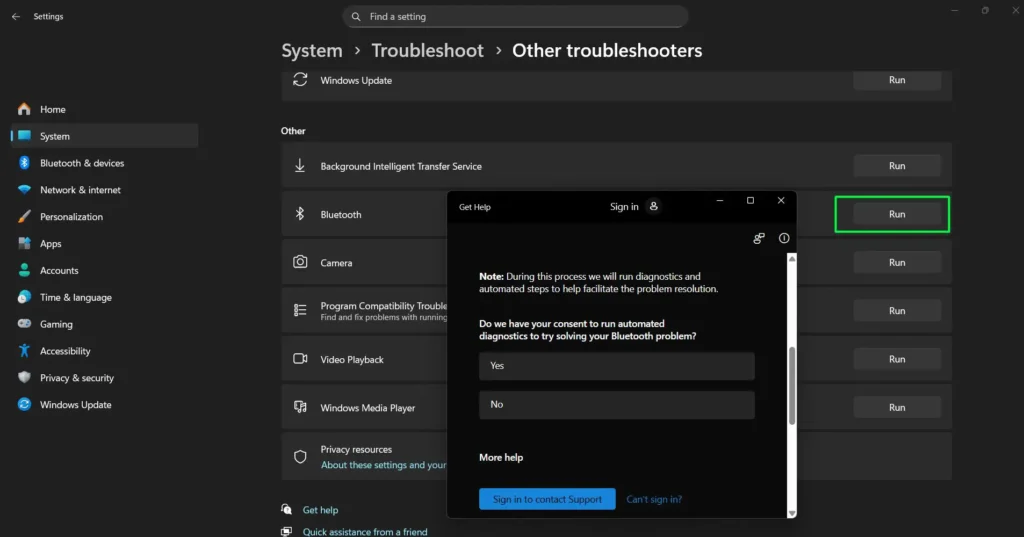
Optimizing Your Bluetooth Connection for Best Performance
To ensure consistent stereo performance, consider these optimization tips:
Minimize Interference:
- Keep other Bluetooth devices disconnected when not in use
- Avoid USB 3.0 devices near your Bluetooth adapter
- Stay within optimal range (typically 30 feet for most earbuds)
- Check for competing WiFi signals on the 2.4GHz band
Battery Management:
- Ensure your earbuds are adequately charged
- Low battery levels can cause audio dropouts and quality issues
- Some earbuds disable stereo functionality when battery is critically low
Regular Maintenance:
- Keep your earbuds’ firmware updated through the manufacturer’s app
- Periodically clean the charging contacts on your earbuds
- Store earbuds properly in their charging case when not in use
Many users find that exploring different audio equipment comparisons helps them choose devices with better Windows compatibility. Understanding the technical specifications and user reviews can prevent many connectivity issues before they occur.
How to Avoid Bluetooth Audio Issues in the Future
Maintaining stable Bluetooth connections requires continuous attention to several factors:
- Keep Windows updated: Regular Windows updates often include Bluetooth stack improvements and updates of drivers that resolve compatibility with newer earbud models.
- Background App Monitoring: Certain applications, especially those for video conferencing like Zoom or Teams, may auto-switch your earbuds to hands-free. Set such applications to use the computer’s built-in microphone instead.
- Understand device limitations: There are inherent limitations with Windows managing multiple Bluetooth audio devices at once. Consider employing dedicated software for the device management process if you switch between different earbuds or headphones a lot.
For those who would like to consider a range of audio options, looking at various headphones comparisons can provide some background about which models are most consistently providing reliable Windows connectivity and stereo performance.
Windows 11 Specific Considerations
Windows 11 introduced several changes in the handling of Bluetooth that affect earbud pairing:
- Bluetooth LE Audio Support: Windows 11 includes support for Bluetooth Low Energy Audio, which may have problematic compatibility with some older earbuds. If you are facing problems, disable LE Audio via Device Manager.
- Improved Pairing Interface: Windows 11 presents an updated Settings interface that provides more device information when pairing. Note the device type as it connects – it must say “Audio” for proper stereo functionality, rather than “Input”.
- Privacy Settings: Sometimes, Windows 11 has enhanced privacy controls in place that may block proper Bluetooth functionality. Ensure that Bluetooth permissions are enabled for applications you want to use with your earbuds.
When Hardware Issues Are the Culprit
Sometimes the problem isn’t software-based but springs from the limitations or failures of hardware:
Test with Multiple Devices: In order to eliminate hardware failure, test your earbuds with another Bluetooth device such as a smartphone or tablet. If stereo works fine on other devices, then the problem is Windows-specific.
- Bluetooth Adapter Limitations: Older or low-quality Bluetooth adapters may not support the advanced audio codecs required for stereo playback. Consider upgrading to a USB Bluetooth 5.0 adapter if your built-in adapter is problematic.
- Compatibility with Earbuds: Some earbuds are known to not work properly with Windows. Research any compatibility issues your model may have with Windows before purchasing, and check the manufacturer support forums for known problems and solutions.
If you’re a music lover wanting to improve the way you listen to different genres, here are some recommendations to make you realize the essence of stereo sound setup.
Frequently Asked Questions
Why do my Bluetooth earbuds only play in one ear on Windows?
This typically happens when only one earbud is successfully paired to Windows, or when Windows uses a mono audio format. The fix would be to completely remove the device, reset both earbuds, and re-pair them while making sure both are in pairing mode at the same time.
How do I fix poor audio quality with Bluetooth earbuds on Windows?
Poor audio quality is usually a sign that Windows is using the hands-free profile instead of the stereo audio profile. Go to the Sound Control Panel, disable the hands-free device and set the stereo version as your default playback device.
Why do my earbuds keep switching to hands-free mode during calls?
By default, Windows automatically switches into hands-free mode when applications like Zoom, Teams, or Skype are active. To block this from happening, make sure you set these applications to use your computer’s built-in microphone and not your earbuds’ microphone.
Can I use different brands of earbuds simultaneously on Windows?
Although this is doable technically, Windows is optimized for single audio output. Often, using multiple Bluetooth audio devices at the same time creates conflicts and problems with the audio quality. It’s recommended to use one pair at a time.
What should I do if Windows doesn’t detect my earbuds during pairing?
Make sure your earbuds are in pairing mode and within close range. Restart the Bluetooth service via services.msc, update your Bluetooth drivers, and try to pair it once again. Some earbuds have special pairing procedures that are often described within the user’s manuals.
How often should I update my Bluetooth drivers?
Check for any Bluetooth driver updates on a monthly basis, or whenever connectivity issues appear. Most of the driver updates are included within Windows Update, but most recent versions with bug fixes and compatibility improvements usually reside on manufacturer websites.
Why does audio lag when using Bluetooth earbuds with Windows?
Audio lag, also known as latency, is common in Bluetooth connections because of the processing time required by audio codecs. You can more easily notice this during video playback. Opt for earbuds that boast low-latency codecs like aptX Low Latency, but be aware that compatibility with these codecs can vary with Windows.
Can other device interference affect my earbud connection?
Other Bluetooth devices, WiFi networks, and USB 3.0 devices may generate interference on the 2.4GHz frequency band used by Bluetooth. To minimize interference, turn off any unused Bluetooth device and keep your earbuds as close as possible to the computer while in use.

