Bluetooth connectivity issues can be frustrating, especially when your wireless headphones, speakers, or other devices suddenly stop working. When Bluetooth problems occur, one of the most effective solutions is to reinstall the Bluetooth driver. This comprehensive guide will walk you through the process of reinstalling Bluetooth drivers directly from Microsoft’s official sources, ensuring you get authentic, compatible drivers for your Windows device.
Understanding Bluetooth Driver Issues
An outdated or incompatible driver is one of the most common causes of Bluetooth connection problems. When drivers become corrupted, outdated, or accidentally uninstalled, you may experience various issues including device pairing failures, audio dropouts, or complete loss of Bluetooth functionality.
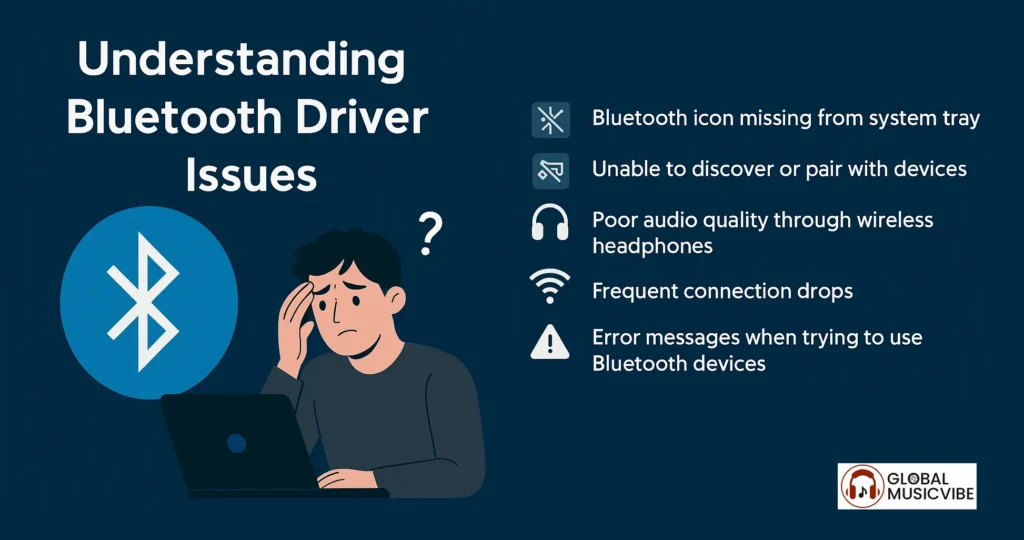
Common symptoms that indicate you need to reinstall your Bluetooth driver include:
- Bluetooth icon missing from the system tray
- Unable to discover or pair with devices
- Poor audio quality through wireless headphones
- Frequent connection drops
- Error messages when trying to use Bluetooth devices
Understanding these symptoms helps you determine when driver reinstallation is necessary versus other troubleshooting methods.
Preparing for Bluetooth Driver Reinstallation
Before beginning the reinstallation process, take these preparatory steps to ensure a smooth experience:
First, create a system restore point as a safety measure. This allows you to revert changes if something goes wrong during the installation process. Navigate to System Properties and create a restore point with a descriptive name like “Before Bluetooth Driver Reinstall.”
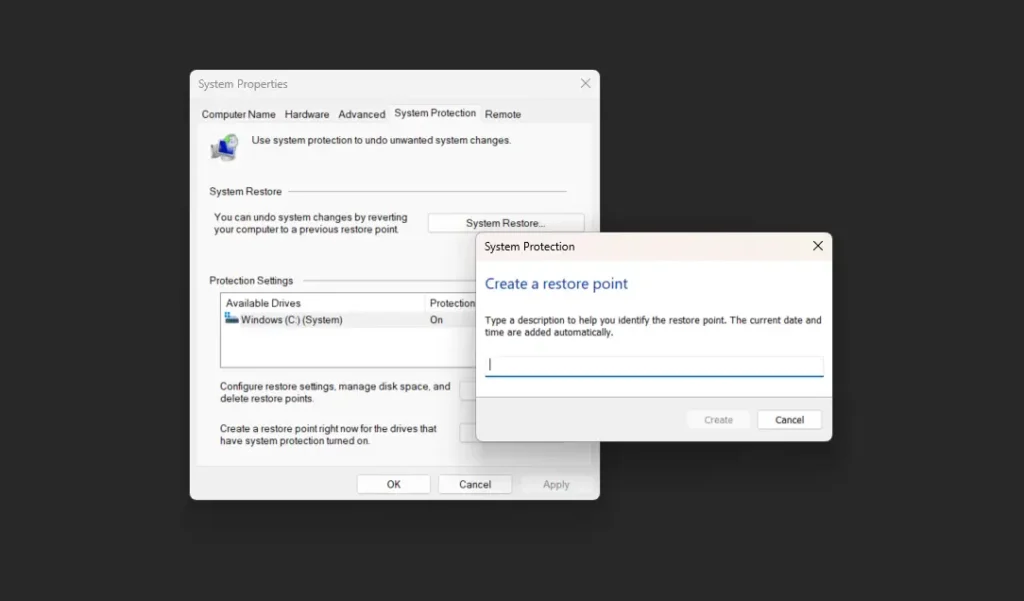
Next, gather information about your system and current Bluetooth hardware. Right-click the Start button and select Device Manager to view your current Bluetooth adapters. Note the manufacturer and model information, as this will help you locate the correct drivers later.
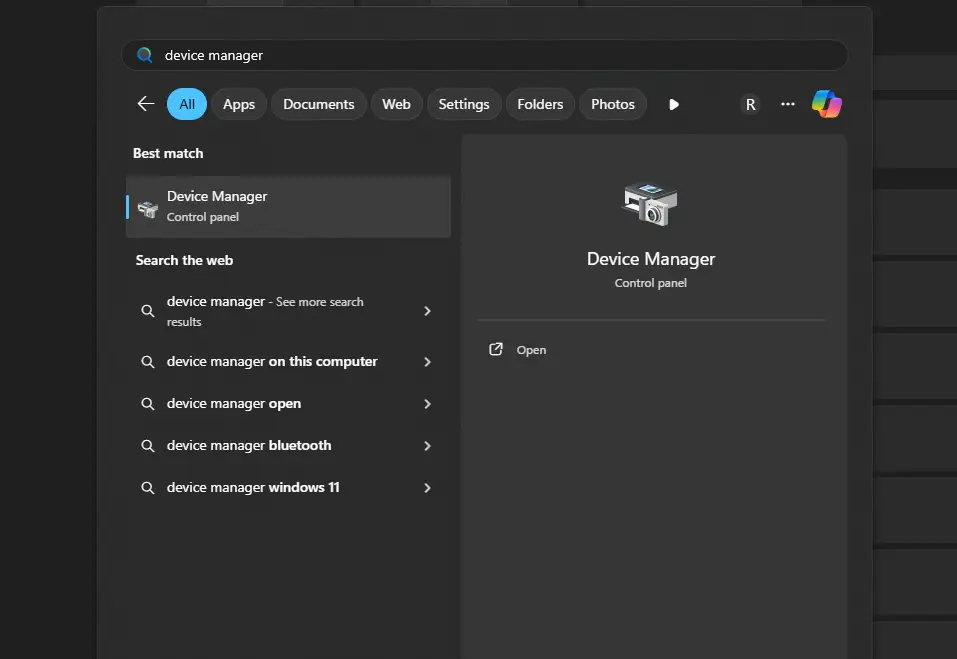
Ensure you have a stable internet connection for downloading drivers and Windows updates. If you’re using wireless internet through a USB adapter or mobile hotspot, make sure these connections remain stable throughout the process.
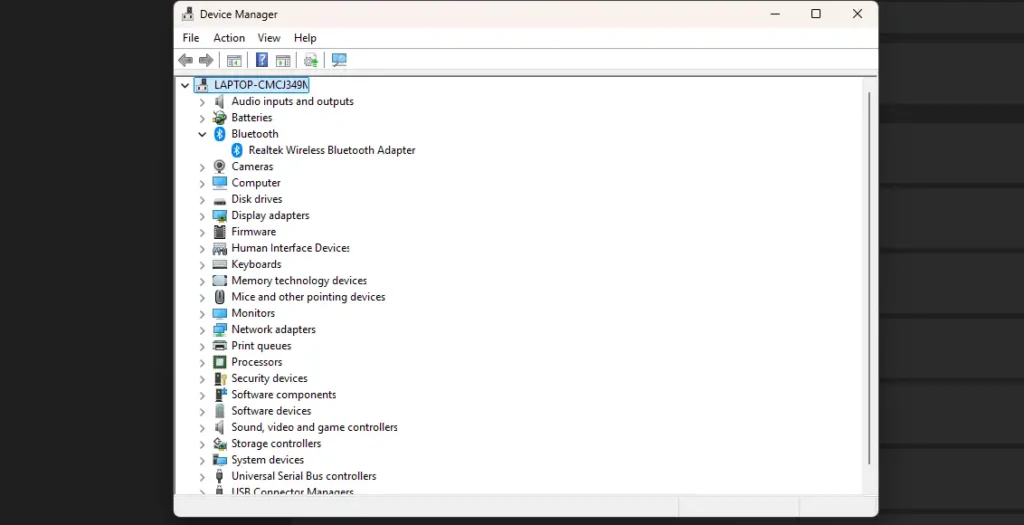
Method 1: Reinstalling Through Device Manager
The most straightforward approach involves using Device Manager to uninstall and reinstall your Bluetooth adapter. This method allows Windows to automatically detect and reinstall the driver.
Start by opening Device Manager through the Start menu search or by right-clicking the Start button. Look for the Bluetooth section and expand it to view your installed adapters. You’ll typically see entries like “Generic Bluetooth Adapter” or manufacturer-specific names like “Intel Wireless Bluetooth.”
Right-click on your Bluetooth adapter and select “Uninstall device.” When prompted, check the box to delete the driver software for this device, then click “Uninstall.” This completely removes the current driver from your system.
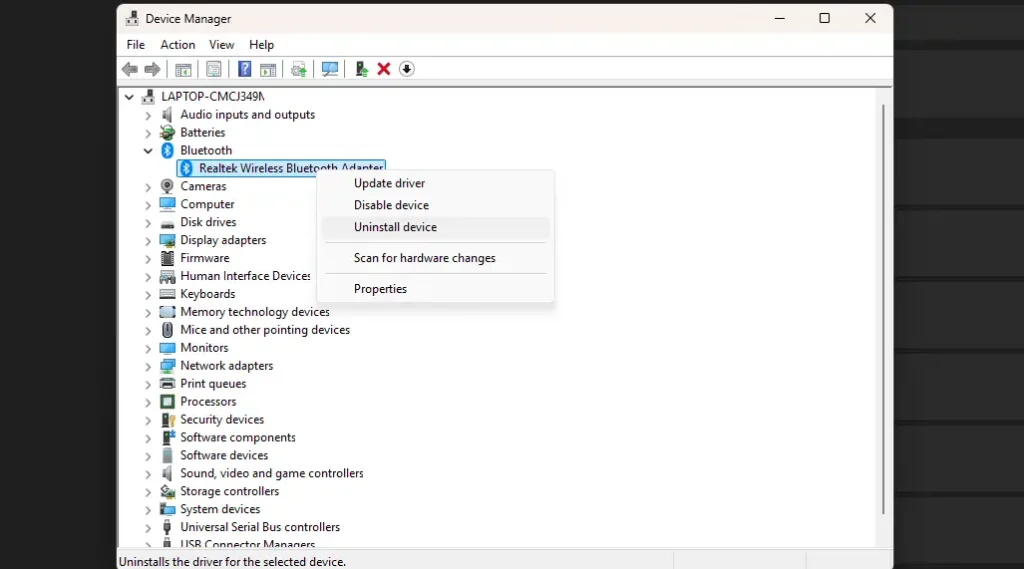
After uninstallation, restart your computer. Windows will attempt to automatically reinstall the driver during startup. If automatic installation doesn’t occur, return to Device Manager and click “Action” then “Scan for hardware changes” to trigger driver detection.
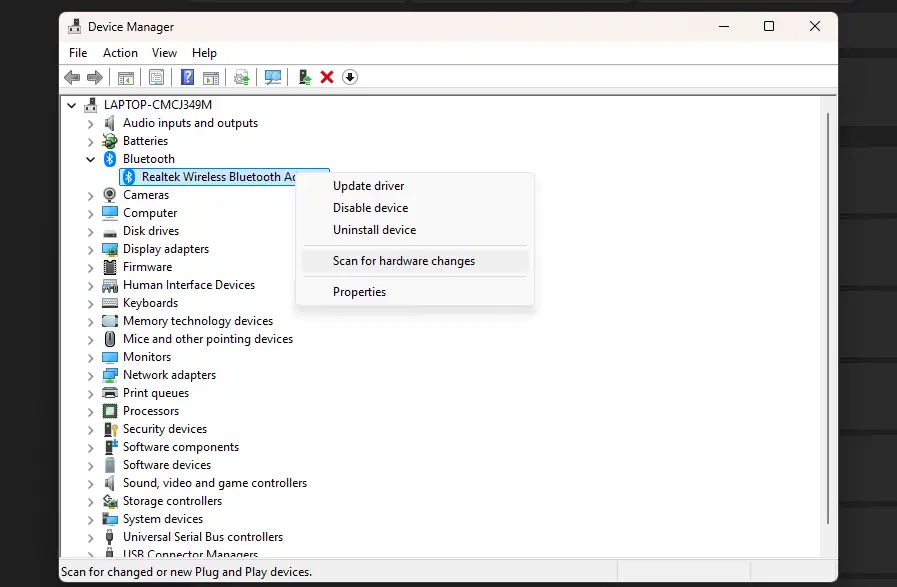
This method works best when Windows already has compatible drivers in its database or can download them through Windows Update.
Method 2: Using Windows Update for Driver Installation
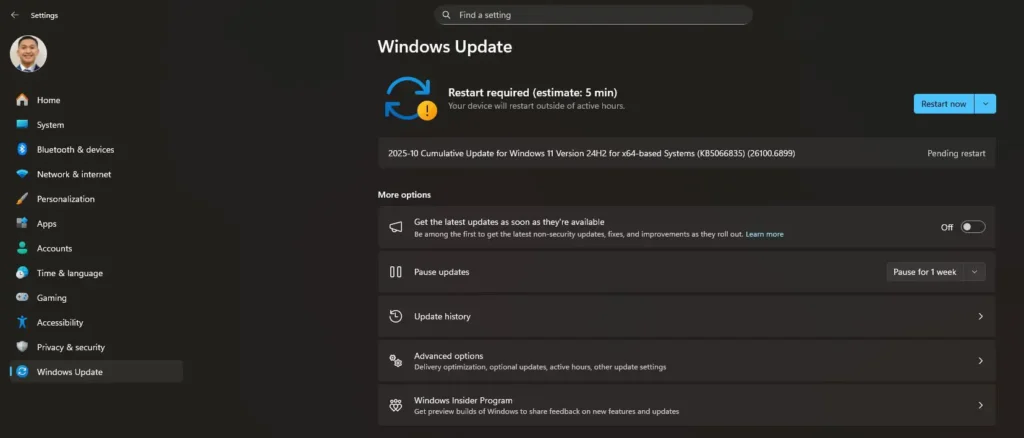
Microsoft frequently releases driver updates through Windows Update, making this an excellent source for the latest Bluetooth drivers. This method ensures you receive drivers that have been tested and approved by Microsoft.
Open Windows Settings by pressing Windows + I, then navigate to “Update & Security” (Windows 10) or “Windows Update” (Windows 11). Click “Check for updates” and allow the system to search for available updates. Windows Update often includes optional driver updates that may not install automatically.
Access the Optional updates page and expand the Driver updates category to check for Bluetooth-related updates. These may appear as manufacturer-specific drivers or generic Microsoft Bluetooth drivers. Pay attention to the driver version and date to ensure you’re installing newer software.
Select any available Bluetooth driver updates and click “Download and install.” The system will handle the installation process automatically, though you may need to restart your computer to complete the installation.
If your audio devices aren’t working properly after driver installation, consider exploring quality headphones or earbuds that offer better compatibility and sound quality.
Method 3: Downloading from Microsoft Update Catalog
The Microsoft Update Catalog provides direct access to driver packages that may not be available through regular Windows Update channels. This method is particularly useful when automatic methods fail to locate appropriate drivers.
Navigate to the Microsoft Update Catalog website using your web browser. Use the search function to look for your Bluetooth device manufacturer or specific model number. Common search terms include “Bluetooth,” your manufacturer name like “Intel” or “Realtek,” or specific adapter model numbers.
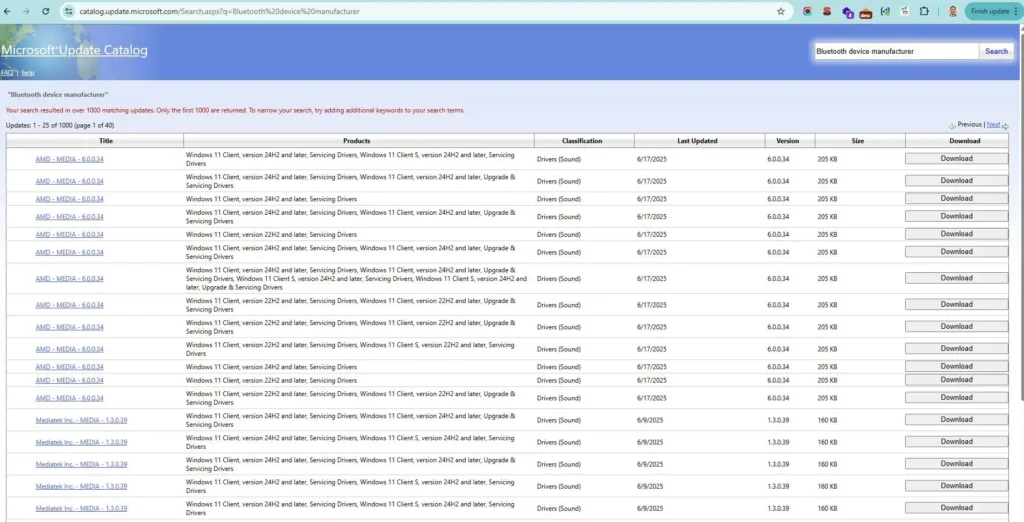
The search results will display available driver packages with information about compatibility, version numbers, and release dates. Click the Download button next to the driver that matches your operating system and architecture (32-bit or 64-bit).
Download the driver package to a easily accessible location on your computer. Most packages come as executable files (.exe) or compressed archives (.cab). For executable files, simply double-click to run the installer and follow the on-screen instructions.
Method 4: Manufacturer-Specific Driver Downloads
When Microsoft’s generic drivers don’t provide optimal functionality, downloading drivers directly from your hardware manufacturer often yields better results. Visit your PC manufacturer’s website and download the latest Bluetooth driver for your specific model.
For built-in Bluetooth adapters, check your computer manufacturer’s support website (Dell, HP, Lenovo, etc.) and search for your exact model number. These manufacturers often provide customized drivers that include additional features and optimizations.
For Intel Bluetooth adapters, Intel provides dedicated Wireless Bluetooth drivers that support the latest hardware and include enhanced features. Visit Intel’s download center and locate the appropriate driver package for your specific Intel Bluetooth adapter model.
For downloaded executable files, double-click to run the installer. For driver files with .inf and .sys extensions, use Device Manager’s “Update driver” option and browse to the downloaded files.
Troubleshooting Common Installation Problems
Even with careful preparation, driver installation doesn’t always proceed smoothly. Here are solutions to common problems you might encounter during the process.
If Device Manager doesn’t show any Bluetooth adapters after installation attempts, enable “Show hidden devices” from the View menu to reveal disabled or problematic devices. Hidden devices may appear grayed out and require manual enabling.
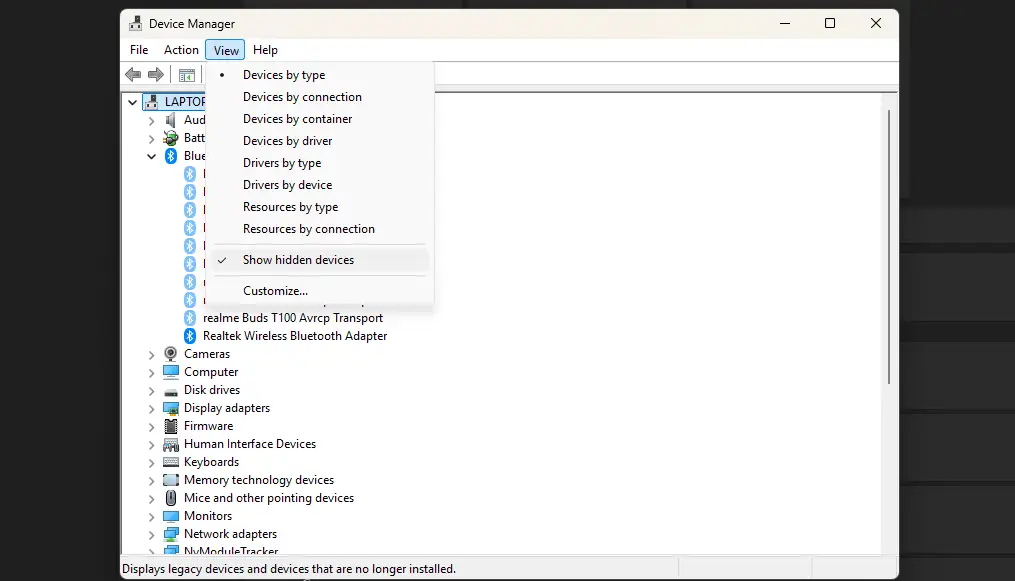
When Windows fails to automatically install drivers after uninstallation, the hardware may not be properly detected. Check your computer’s BIOS settings to ensure Bluetooth is enabled at the hardware level. Some laptops have physical switches or function key combinations that control Bluetooth hardware.
If installation fails repeatedly, try restarting the Bluetooth Support Service through the Services management console. Press Windows + R, type “services.msc,” and locate “Bluetooth Support Service.” Right-click and select “Restart” to reset the service.
For persistent issues, consider using System File Checker (SFC) to repair corrupted Windows files that might interfere with driver installation. Open Command Prompt as administrator and run “sfc /scannow” to check for and repair system file corruption.
Optimizing Bluetooth Performance After Installation
Once you’ve successfully reinstalled your Bluetooth drivers, take additional steps to ensure optimal performance and reliability. These optimizations help prevent future connectivity issues and improve overall user experience.
Update your Windows operating system to the latest version, as newer versions often include improved Bluetooth stack implementations and bug fixes. Regular updates also ensure compatibility with the latest Bluetooth devices and protocols.
Configure power management settings to prevent Windows from turning off Bluetooth adapters to save power. In Device Manager, right-click your Bluetooth adapter, select Properties, navigate to the Power Management tab, and uncheck “Allow the computer to turn off this device to save power.”
Clear the Bluetooth cache if you continue experiencing pairing issues with specific devices. Navigate to Settings > Bluetooth & devices, find problematic devices, and select “Remove device” before attempting to pair again. This process clears stored connection information that might be causing conflicts.
Consider the quality of your audio experience by exploring various music genres that showcase the capabilities of your newly functioning Bluetooth audio devices.
Advanced Troubleshooting Techniques
When standard reinstallation methods fail, advanced techniques can help resolve stubborn Bluetooth driver issues. These methods require more technical knowledge but often succeed where simpler approaches fail.
Registry editing can resolve driver conflicts and corrupted entries, though this approach requires extreme caution. Before making registry changes, create a complete system backup and understand that incorrect modifications can cause system instability.
Driver signature enforcement might prevent installation of certain drivers, particularly older or modified versions. Temporarily disabling driver signature enforcement allows installation of unsigned drivers, though this reduces system security and should only be used when necessary.
System restore can revert your computer to a previous state when Bluetooth was functioning correctly. This approach effectively undoes recent changes that might have caused driver conflicts or corruption.
Hardware diagnostic tools can identify whether Bluetooth issues stem from driver problems or actual hardware failures. Many manufacturers provide diagnostic utilities that test Bluetooth adapter functionality at the hardware level.
Preventing Future Bluetooth Driver Issues
Proactive maintenance helps prevent Bluetooth driver problems from recurring. Implementing these practices reduces the likelihood of future connectivity issues and maintains optimal performance.
Enable automatic Windows updates to ensure you receive the latest driver updates as they become available. While automatic updates occasionally cause problems, they more often prevent issues by keeping drivers current and compatible.
Regularly check manufacturer websites for driver updates, especially if you rely heavily on Bluetooth connectivity for work or entertainment. Manufacturers often release updates that address specific compatibility issues or add support for new devices.
Avoid installing drivers from unofficial sources, as these may contain malware or cause system instability. Stick to drivers from Microsoft, your hardware manufacturer, or the Bluetooth adapter manufacturer to ensure authenticity and compatibility.
Monitor Windows Event Viewer for Bluetooth-related errors that might indicate developing problems. Early detection of driver issues allows you to address them before they cause complete connectivity failure.
Alternative Solutions and Backup Options
If driver reinstallation fails to resolve your Bluetooth issues, several alternative approaches might restore functionality. These options range from simple fixes to complete system recovery methods.
USB Bluetooth adapters provide an immediate solution when built-in Bluetooth fails completely. These inexpensive devices typically include their own drivers and can restore Bluetooth functionality while you troubleshoot the original adapter.
System reset options in Windows 10 and 11 can resolve deep-seated driver conflicts while preserving your personal files. This approach reinstalls Windows while keeping your documents, pictures, and other personal data intact.
Professional technical support may be necessary for complex hardware issues or when multiple troubleshooting attempts fail. Microsoft Support and your computer manufacturer’s technical support teams can provide specialized assistance for persistent problems.
Third-party driver management tools can automate the driver update process and identify problems that manual methods miss. While these tools can be helpful, ensure you choose reputable software from established companies to avoid malware risks.
Frequently Asked Questions
How do I know if my Bluetooth driver needs reinstalling?
Common signs include missing Bluetooth options in Windows settings, inability to pair devices, frequent connection drops, or error messages when attempting to use Bluetooth. If your Bluetooth was working previously but has stopped functioning, driver reinstallation is often the solution.
Will reinstalling Bluetooth drivers delete my paired devices?
Reinstalling drivers typically removes stored pairing information, requiring you to re-pair your devices. However, this process often resolves connectivity issues with problematic device pairings.
Can I install Bluetooth drivers without internet access?
Yes, if you’ve previously downloaded the driver files or have them on installation media. You can also use another computer to download drivers and transfer them via USB drive. Windows sometimes includes basic drivers that work without internet connectivity.
What should I do if Windows doesn’t automatically reinstall the driver?
Open Device Manager and select “Action” then “Scan for hardware changes” to trigger automatic detection. If this fails, manually download drivers from Microsoft or your hardware manufacturer’s website.
Why does my Bluetooth adapter disappear from Device Manager?
This usually indicates a hardware problem, driver corruption, or disabled hardware. Check BIOS settings to ensure Bluetooth is enabled, and use “Show hidden devices” in Device Manager to reveal disabled adapters that may need manual enabling.
How often should I update my Bluetooth drivers?
Update drivers when experiencing connectivity issues, when new devices aren’t compatible, or when manufacturers release updates for your specific hardware. Regular Windows updates typically include necessary driver updates automatically.
Successfully reinstalling Bluetooth drivers from Microsoft’s official sources resolves most connectivity issues and restores reliable wireless functionality. By following these comprehensive methods and implementing preventive measures, you can maintain optimal Bluetooth performance and quickly address future problems when they arise. Remember that patience and systematic troubleshooting often succeed where rushed attempts fail, so take time to properly complete each step in the reinstallation process.

